Load test your API with Vegeta
Load test your API with Vegeta
Vegeta is a open source HTTP load testing tool. Today I’ll demonstrate how quickly and easily we can load test our API endpoint using it in three parts:
- Get Vegeta
- Setup a target file
- Generate reports
1. Get Vegeta
Vegeta binaries are available on GitHub Releases. For Windows, all we need to do is to get the Windows executable and unzip it for example under C:\vegeta.
The vegeta.exe is the executable we will be using. To make sure it works as expected, we can display the usage guide by execute vegeta.exe without any arguments.
> vegeta.exe
Usage: vegeta [global flags] <command> [command flags]
global flags:
-cpus int
Number of CPUs to use (default 4)
-profile string
Enable profiling of [cpu, heap]
-version
Print version and exit
attack command:
-body string
Requests body file
-cert string
...
The main concept of Vegeta are the targets. A target represents an endpoint which will be load tested - or in Vegeta vocabulary attacked. For example, attacking http://example.com/ would be as followed:
echo GET http://example.com | vegeta.exe attack -duration=5s -rate=5
-duration specifies the duration of the test here 5 minutes. -rate specifies the rate of the attack in requests per seconds here we are sending 5 requests per seconds. By default, Vegeta reads from stdin therefore here we pipe directly the example.com target composed by a HTTP method GET and a URL.
2. Setup a target file
Apart from reading from stdin, Vegeta also can accept a file containing all targets. For example if we wanted to attack our API with multiple endpoints, we would create a targets file targets.txt:
GET http://myapp/users
GET http://myapp/users/1
GET http://myapp/users/2
And run Vegeta:
vegeta.exe attack -duration=5s -rate=5 -targets=targets.txt
Vegeta also allows us to define headers using [header name]: [header value]and body using @[file]:
POST http://myapp/users
Content-Type: application/json
@newuser.json
With the newuser.json file being the body of the request:
{
"name": "kim"
}
Using the targets file, we can then load test all endpoints on our application with predefined requests.
3. Generate reports
Every load test executed collect data which can be saved in an output file using the -output parameter.
vegeta.exe attack -duration=5s -rate=5 -targets=targets.txt -output=results.bin
This will generate a results.bin file which can be used to generate a response time plot and a report.
To generate a HTML plot, we use the command vegeta.exe plot and pipe it into a file:
vegeta.exe plot -title=Results results.bin > results-plot.html
We can then open the plot in browser and see the results:
Lastly we can also generate a text report out of the data with vegeta.exe report with a -type specifying the type of report we want to extract, the default one being text:
vegeta.exe report results.bin
Requests [total, rate] 25, 5.21
Duration [total, attack, wait] 4.8881955s, 4.8001956s, 87.9999ms
Latencies [mean, 50, 95, 99, max] 91.981328ms, 88.3716ms, 111.89305ms, 180.3523ms, 180.3523ms
Bytes In [total, mean] 31750, 1270.00
Bytes Out [total, mean] 0, 0.00
Success [ratio] 100.00%
Status Codes [code:count] 200:25
We can also get the same overall report in json with -type=json.
And we can also get histogram with defined buckets with -type=hist[buckets]:
vegeta.exe report -type=hist[80ms,85ms,90ms,100ms] results.bin
Bucket # % Histogram
[80ms, 85ms] 0 0.00%
[85ms, 90ms] 24 96.00% ########################################################################
[90ms, 100ms] 0 0.00%
[100ms, +Inf] 1 4.00% ###
Conclusion
Today we saw how to use Vegeta to load test endpoints. We saw how easily we could setup targets endpoint by defining a text file specifying the targets. We also saw how json body and headers could be specify for the endpoints. Lastly we saw how to generate reports and the different kind of reports. Hope you liked this post, see you next time!
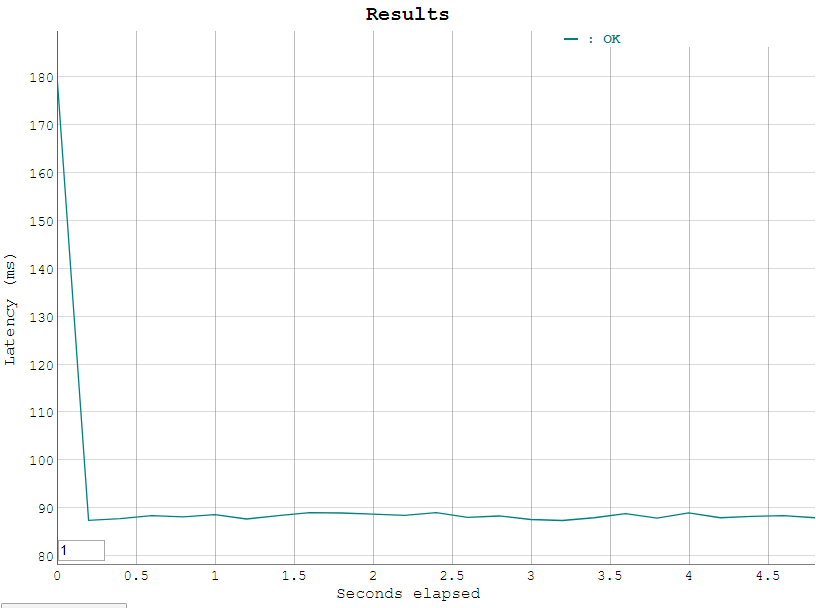

Comments
Post a Comment